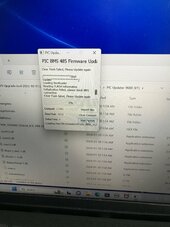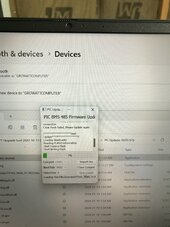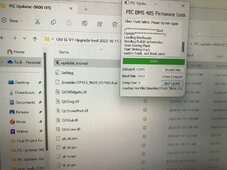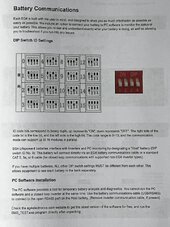SniperX
Solar Enthusiast
- Joined
- Apr 1, 2021
- Messages
- 359
I received the newer cord from SS! BIG shoutout to Jarrett for taking care of it.
I have the V1 of these batteries.
Can someone help me understand how to wire the cord with the CAT5 cable going to the blue end?
I know that the orange wire goes to the T/r+ and the orange/white wire goes to the T/r-, but do I need to cut the end off the other side of the cord and just wire the orange and orange white wires in the connection or can I just leave it the way it is?
Second question:
Does the breaker need to be on or just the on/off switch?
Third question:
Does it get plugged in to the battery (two openings on the right side) or does it go into the RS485 plug next to the CAN plug to update?
THANKS for helping in advance.
I have the V1 of these batteries.
Can someone help me understand how to wire the cord with the CAT5 cable going to the blue end?
I know that the orange wire goes to the T/r+ and the orange/white wire goes to the T/r-, but do I need to cut the end off the other side of the cord and just wire the orange and orange white wires in the connection or can I just leave it the way it is?
Second question:
Does the breaker need to be on or just the on/off switch?
Third question:
Does it get plugged in to the battery (two openings on the right side) or does it go into the RS485 plug next to the CAN plug to update?
THANKS for helping in advance.
Attachments
Last edited: